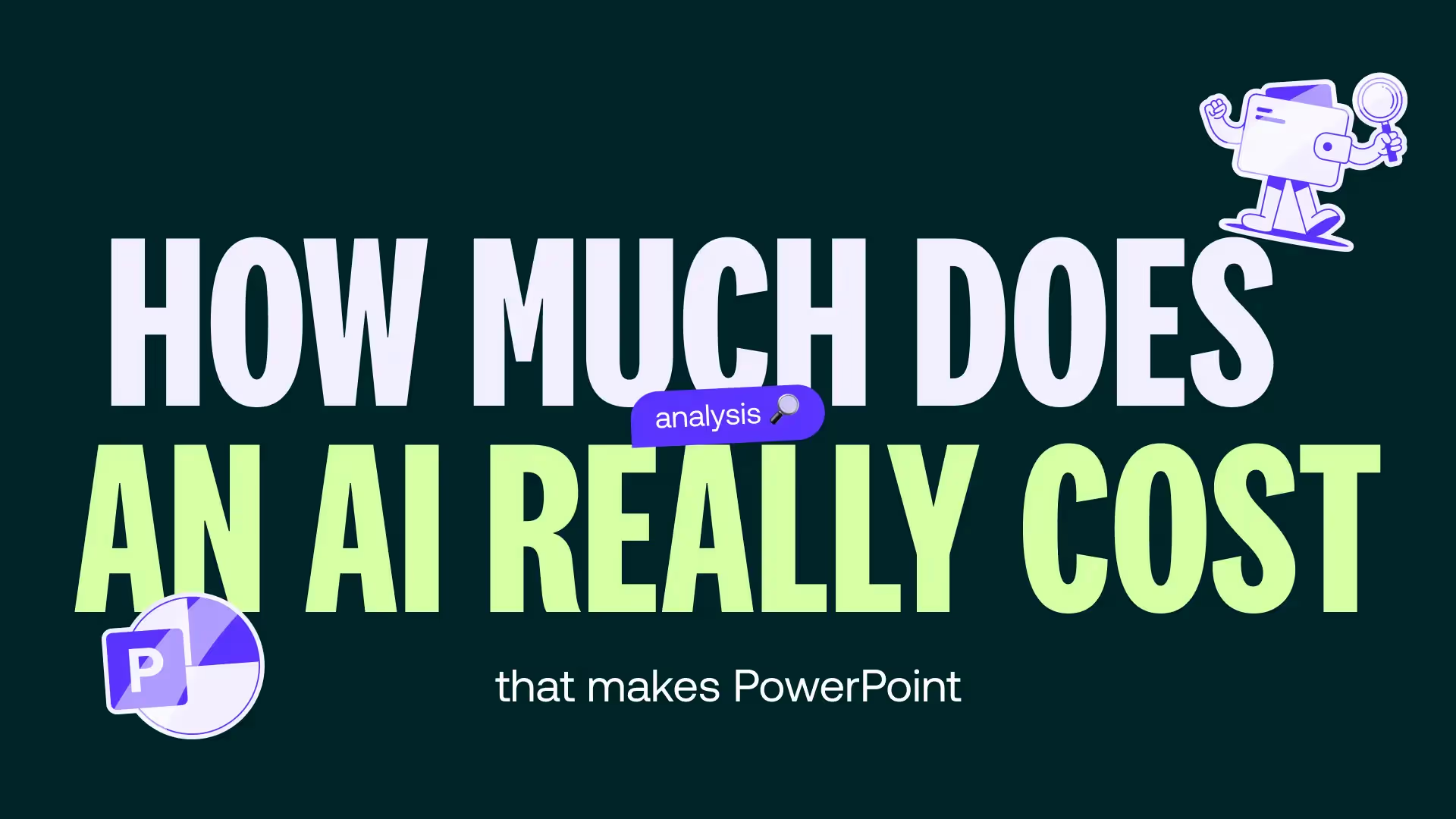PowerPoint animations: how not to overdo it? Expert tips
Learn about common mistakes to avoid and expert tips for integrating the right animations, at the right time, into your presentations. Let's go!
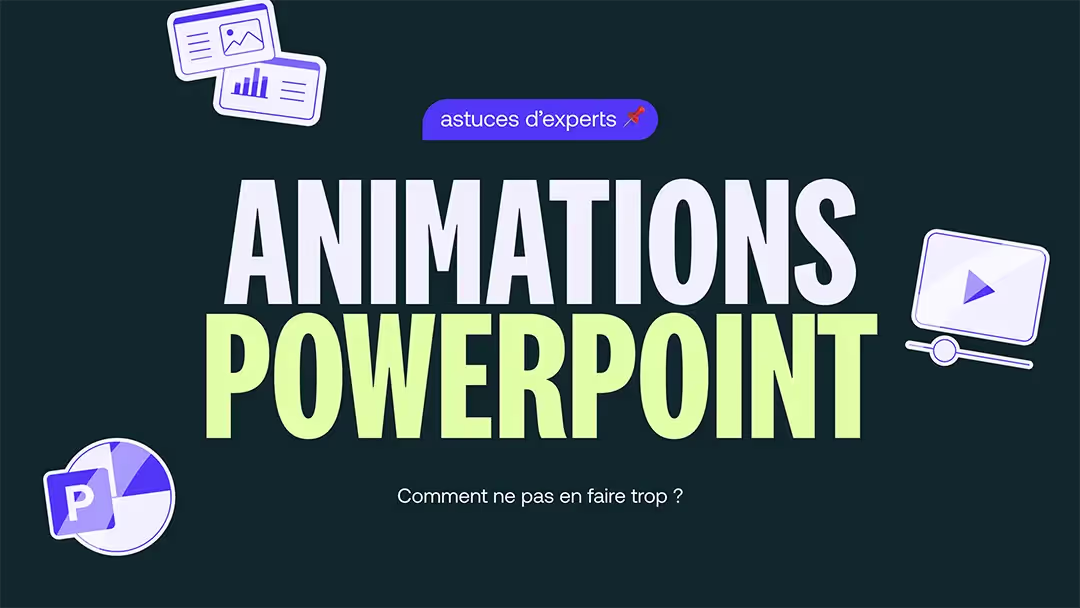
Who has never been distracted or annoyed by useless animation? Too many effects or poorly adapted choices can Turning a serious presentation into a distraction. On the contrary, well-placed animations can give your presentation a real boost. So how do you find the right balance?
In this article, discover the Common mistakes to avoid and expert tips to integrate the right animations, at the right time, in your presentations. Let's go!
PowerPoint animations: a powerful tool, but with a double edge
Why use animations?
Well used, the PowerPoint animations allow you to bring that little something extra to your presentations. Elles capture the attention of your audience, direct their attention to the important elements and give rhythm to your presentation.
For example, Reveal the points on a list one by one may maintaining the interest of the audience and prevent her from reading all at once.
In addition, animations offer a way to make complex data more digestible. An infographic or animated chart is great for helping to understand the numbers you're presenting.
Common mistakes to avoid
However, be careful not to be heavy-handed with the animations! Too many animations, It's taking the risk of losing the attention of your audience. Here are some common mistakes:
- Too many different effects on the same slide :
Don't mix transitions like “Spiral,” “Rocker,” and “Explosion” on a single slide. This can tire the audience and make you look like an amateur. We are absolutely trying to avoid that!
- Animations that serve no purpose :
Use effects just to “make it pretty” may distract from the main content. Each animation must therefore have a meaning!
- A lack of coherence:
Alternate without logic between fast and slow animations, or using different effects from one slide to the next, can break the pace and lose your audience.
How to choose the right animations: the golden rules
Prioritize simplicity
To make your presentation a success, keep it simple! Don't try to surprise your audience with complex effects: discreet animations, like “Melted”, “Appearance”, or “Slip”, are often sufficient.
Adapt animations to content
Each animation must have a specific purpose. Ask yourself these questions before choosing an effect:
- Does my animation help understand my message ?
- Is she adapted to my audience ? For example, a fun animation may be suitable for a creative workshop, but not for a financial presentation.
- Does it add visual or narrative value ?
If the answer is no, you can do without this animation!
Limit the number of animations
To be sure not to overload your presentations, it's simple, there is a rule to follow: One animation per element, and only if it is useful for the purpose.
It is better avoid adding effects to each word or sentence. Prefer to apply them to entire blocks of information.
And finally, last tip to avoid overloading your presentations: if you use multiple slides, stay consistent and Use the same effects for the same type of content, for example:
- “Sliding” for titles;
- “Fade” for images.
Example of a balanced approach
Let's take a slide showing a SWOT analysis (Strengths, Weaknesses, Opportunities, Threats). Instead of displaying all four quadrants at the same time, reveal them one by one with an appearance effect. This allows guide the audience while avoiding visual overload.
If you need to animate A graph “Camembert”, you can use an animation to Give a bit of dynamism to your chart.
At the start the graph appears as a simple plain circle, then you can add an effect of Division (for example, with the “Split” effect). This circle is then cut into different colored sections, representing the percentages of each region. The graph is then much more visual and easy to understand!
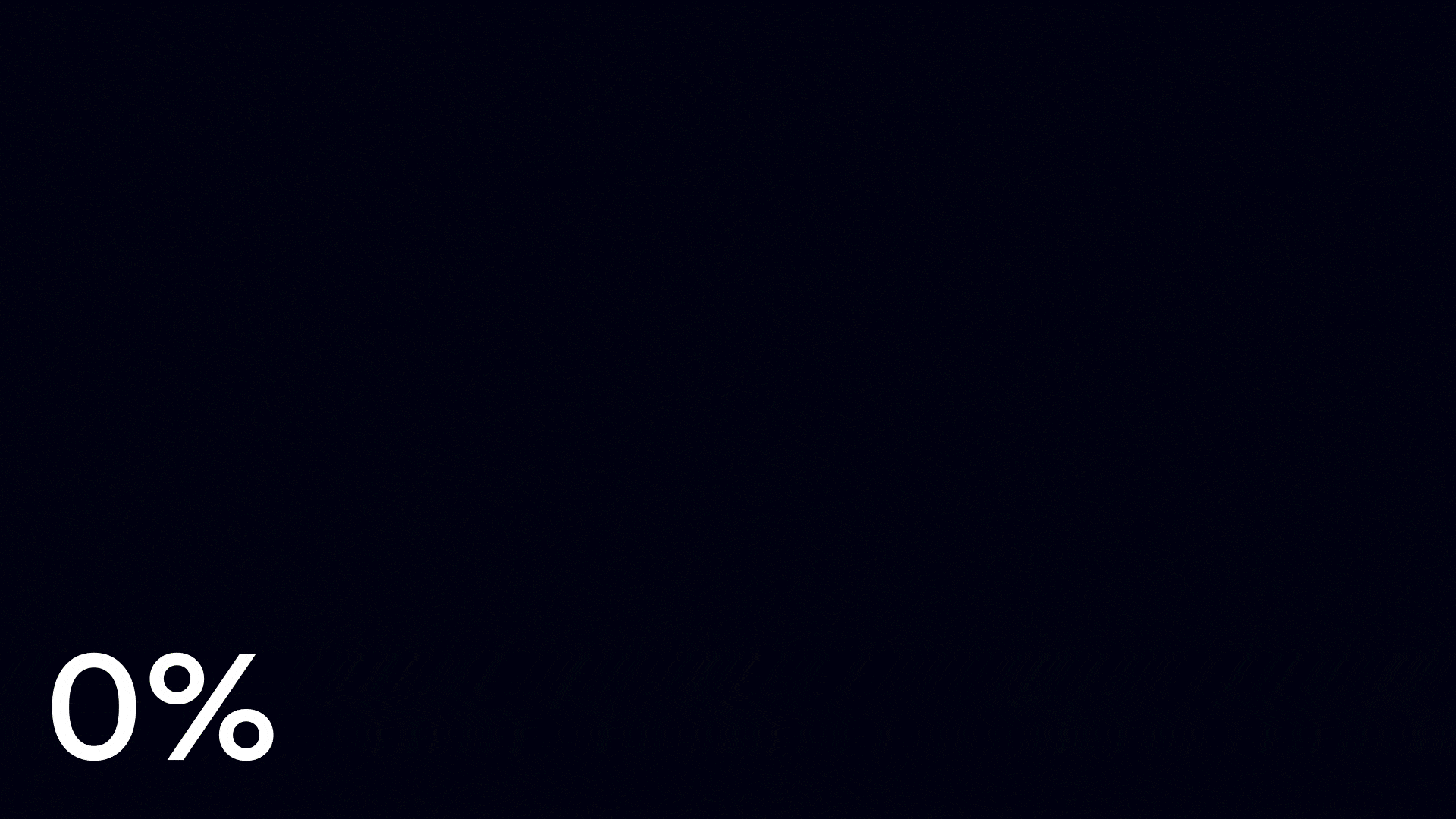
Expert tips for dynamic ppt presentations
Plan the animations in advance
As soon as you start to structure your slides, Also think about animations ! They accompany your message for create an impacting presentation.
Some questions you can ask yourself during the creating your slides :
- What points need to be evidenced ?
- Are you going present information progressively or simultaneously?
- What palette of effects do you want to use and how do you apply them consistently?
Test your presentation before D-Day
A poorly calibrated animation can ruin your live presentation (your worst nightmare). Here's what you need to check:
- The fluidity of the animations : they should follow one another naturally without slowing down your presentation.
- Synchronization with your speech : Make sure your animations appear at the right time to support your explanations.
- The equipment used : Some animations may not be displayed correctly on a less powerful projector or computer.
Remain consistent throughout the presentation
La consistency is essential to maintain a smooth presentation and avoid confusing your audience:
- Use a consistent animation style : for example, reserve the “Slide” effect for titles and the “Appearance” effect for texts.
- Avoid overbidding : no need to vary the animations on each slide.
Real examples: what works and what doesn't work
Best practices: effective and measured animations
Illustration of a bulleted list
A slide with a list of three key points can be animated as follows:
- Each dot appears with a effect of gradual onset, synchronized with your speech.
- The last point is highlighted by a subtle effect, like a Highlighting, to draw attention to an important conclusion.
The audience is guided naturally and stays focused on one point at a time. Also, the animation doesn't take over the main content.
Presentation of an animated chart
To reveal the results of a survey, you can create a bar chart where each bar is displayed in succession thanks to an effect of horizontal growth.
Each bar appears as you explain its data. This way you prevent your audience from jumping to a conclusion before you.
It's the The motion of the animation that directs the eye and makes the data dynamic.
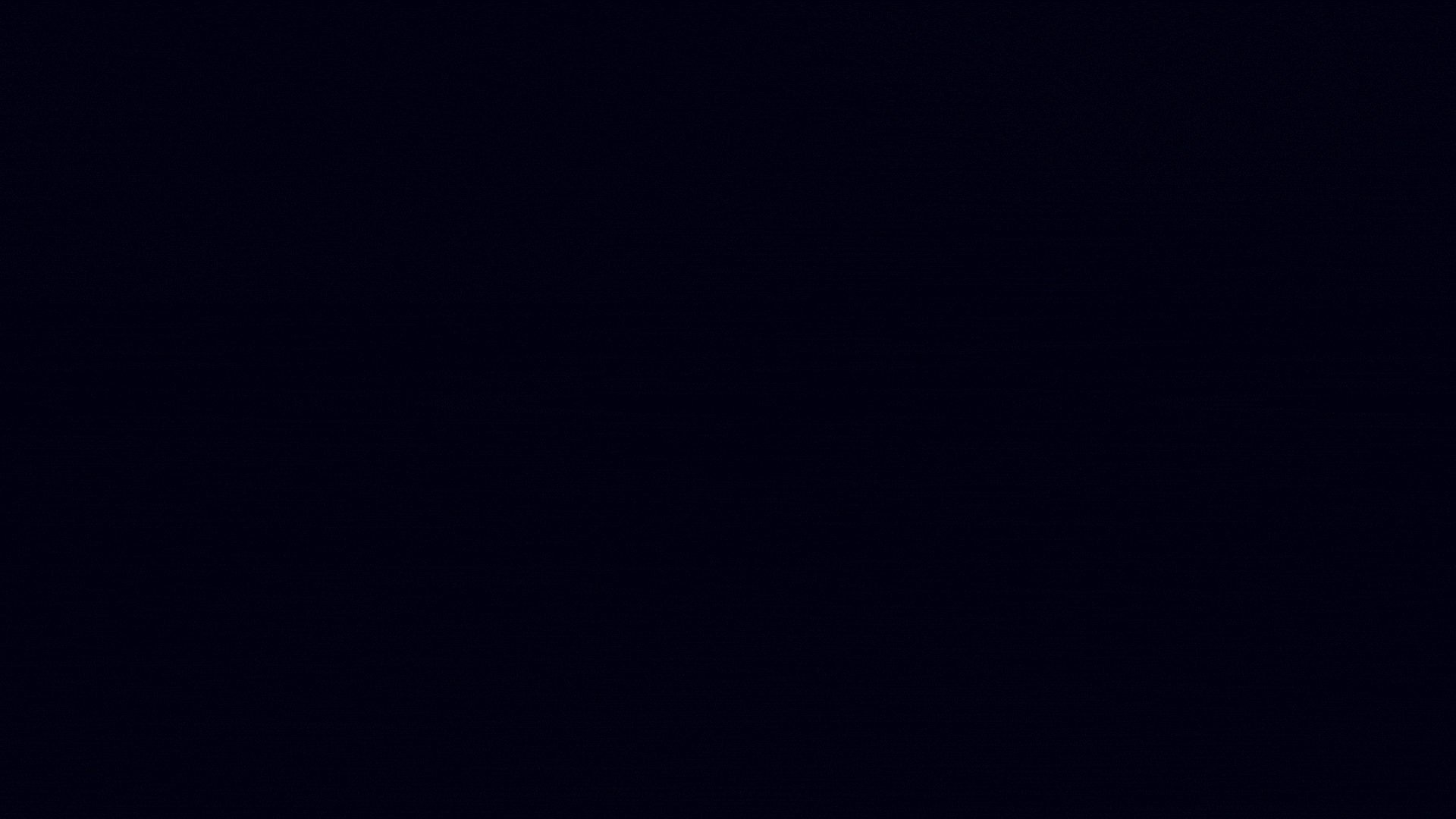
PowerPoint animations are perfect tools for Captivate attention and give your presentations a little boost. However, their effectiveness is based on a simple rule : Less is more.
A well-chosen animation should Serve your message, clarify it and make it memorable, without distracting your audience.
For tailor-made presentations that look like you, do not hesitate to contact our team.