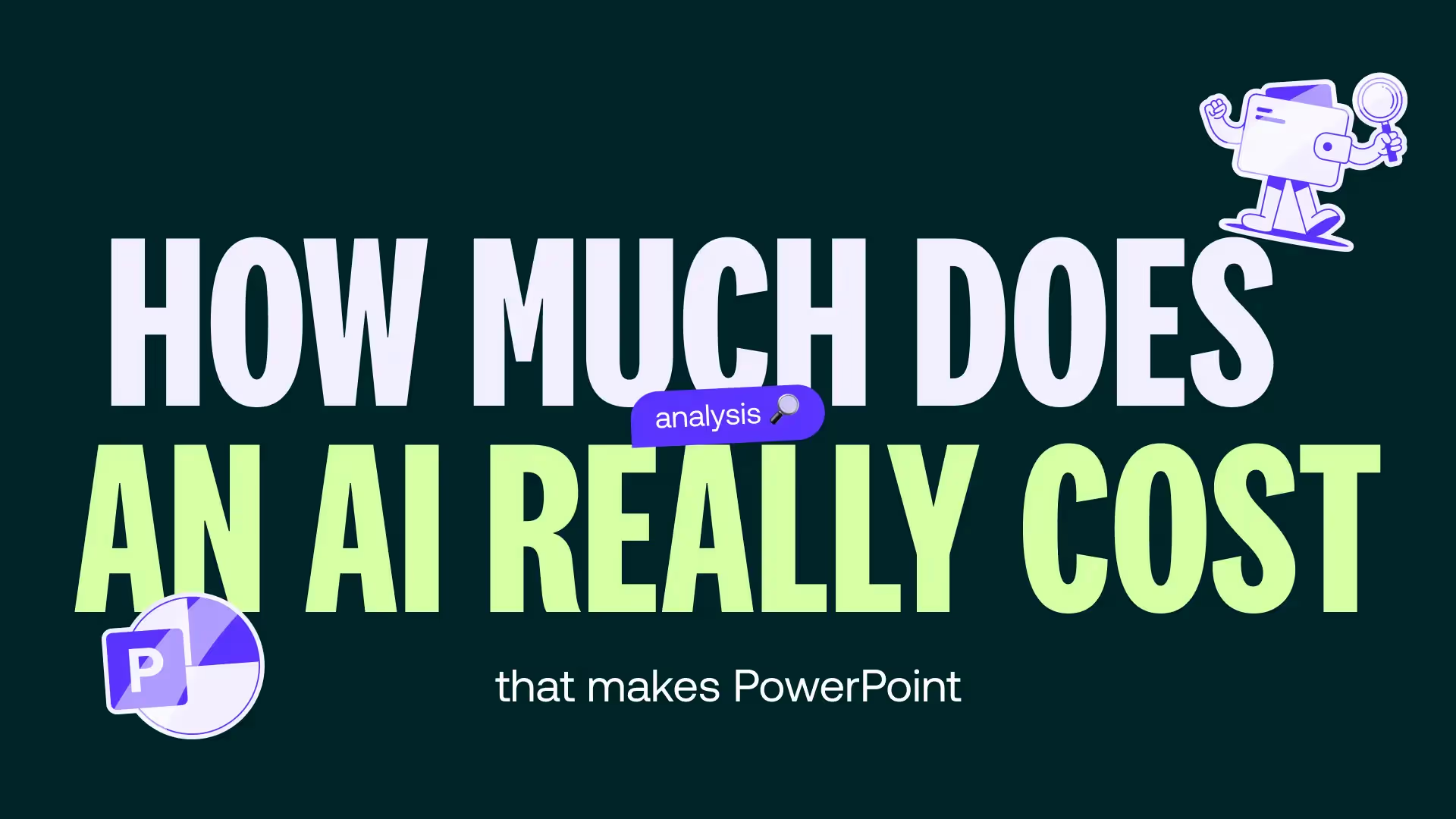The best expert tips to save time on PowerPoint
At mprez, we offer you a small selection of the best tips and tricks from experts in PowerPoint to save time on developing your design.

You are in the middle PowerPoint presentation creation and do you find the task challenging, time-consuming, and repetitive? After repeating the exercise countless times, it's normal for you to start losing stamina, and to feel your eyes getting tired from staring at your screen.
You must therefore be looking for new tips to save time on PowerPoint, and thus boost the creation of your presentation designs. This article is made for you!
At mprez, we offer you a small selection of top tips and tricks from experts in PowerPoint to save time developing your design. Between computer shortcuts and creating custom models, we hope you will find THE advice that will make you happy!
The best expert PowerPoint tips to save time creating presentations
Tip number 1: Use shortcuts and quick access tools
The most obvious tip to save time is to try to make your manipulations faster: the first automation to adopt is Using keyboard shortcuts. Several magic key combos can be used to create your PPT presentation:
- For quickly duplicate a slide, you can select one and press Ctrl + D on Windows or Cmd + D on Mac. And poof, here you are with your slide in several copies!
- For align objects and elements that make up the slide design, select them and use Alt + Shift + Arrows for perfect alignment.
- Finally, for Quickly switch to slideshow mode, press F5 to start from the beginning or Shift+F5 to start from the current slide. No need to search for 3 minutes for the small slide icon when starting the presentation!
The keyboard is magic. But did you know that Save time Thanks to shortcuts isn't limited to the secrets of your computer's keys? You can also customize the quick access toolbar. You have the option to add your favorite tools in the PowerPoint options, including the features you use the most.
Finally, to avoid having to constantly search for commands in the toolbar, you can also place your most used options at the top of the interface, for a instant access. The precious minutes saved are yours!

Tip number 2: create custom templates with built-in controls
Then, you can save time by creating and reusing your favorite presentation templates. On PowerPoint, you can create custom slide templates that include preconfigured styles for titles, texts, images and graphics.
In addition, if you have a brand graphic charter, you can save your color palettes and signature fonts in a theme for repeated use.
Once your models are created, do not hesitate to choose the master slides, to customize and duplicate them: this way, you can apply a single change to all your slides, via the “View > Slide Master” tab.
Finally, save time by avoiding repeating the same manipulations over and over again: it is possible for you to integrate your logo Or your design elements headlights directly into the presentation master, to avoid adding them manually to each slide.
Tip number 3: master design and backup tools
To make your use of PowerPoint even more precise, train yourself in the various design design tools, as well as saving your models. You can therefore rely on:
- The tool PowerPoint designer : activate the “designer” tool to automatically get layout suggestions based on your templates and content.
- Les SmartArt graphics options : these allow you to quickly transform lists into organizational charts or visual infographics by activating the “insert > SmartArt” tool.
In addition, you have the option of save your work in various formats, so as not to have to go into the original version several times. So you can quickly export your presentation, by transforming your slides into PDF, video or images by clicking on “file > export”. You can thus prepare multiple formats, in editable or final versions that cannot be modified for your customers or colleagues.
Finally, you can also diversify presentation tools : in addition to PowerPoint, you have the possibility to create designs on Keynote and Google Slides, and thus adapt to your needs.
Tip number 4: reuse and recycle
Penultimate expert advice: feel free to reuse your designs intelligently. Develop simple and effective animations, which will prevent you from wasting time on complex designs, and limit yourself to basic transitions like “spawn” or “fade in.”
Transitions that are too busy and varied on the same presentation will tend to distract or even lose the audience. So you can bet on these some effective animations, by choosing To duplicate them : copy them from one slide to another with the “reproduce the layout” tool.
Finally, to save your time and effort, don't forget to Recycle your existing content. You can insert slides that have already been created into other presentations with the “insert > file slides” option.
It is also possible for you to create a personal library composed of the elements you use most often (icons, graphics, text blocks) that you can quickly copy and paste, as mentioned above.
Tip 5: Collaborate, Automate, Share
Finally, a final piece of expert advice: always choose to work in effective collaboration with your colleagues. Feel free to encourage comments and co-editing on your files. To do this, share the file via a cloud, whether it's OneDrive or SharePoint, to allow comments and changes in real time, and thus save time going back and forth between remarks and changes.
Be careful though: don't forget the Versioning, that is to say the action To activate automatic recording to keep track of changes made, and to avoid losing work by failing to save it or losing access to previous versions.
Afterwards, automate formatting : use rules, grids and guides to be activated in the “display” tab, to quickly align the elements. In the “align” option, you can (as the name suggests) align, but also automatically distribute or center the elements on your slide.
Finally, disseminate knowledge among your teams and Share the best tips with and between employees, to also save time on team training: for example, plan learning time with workshops to exchange best practices.

Creating original and effective presentations: the key to success
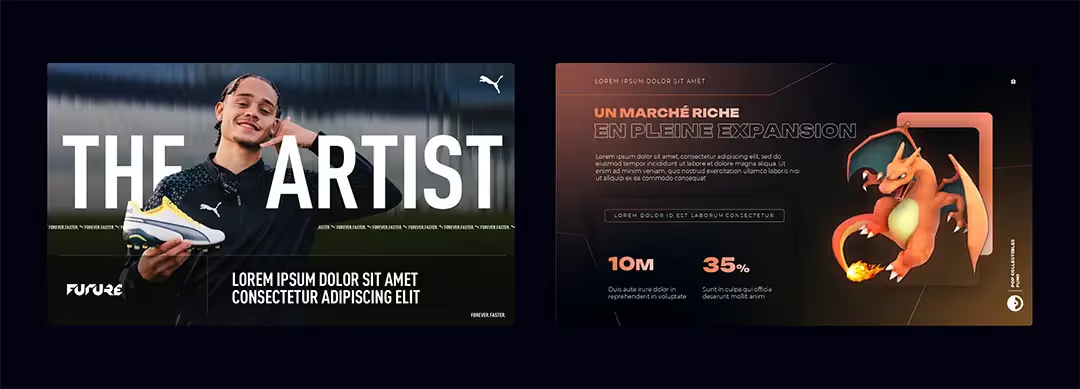
The key to the success of your PowerPoint presentation is creating original designs and effective. To do this, you will need combine in a balanced way: creativity, clarity and relevance, while keeping your audience at the center of your approach.
A successful presentation is one that adapts to knowledge and expectations of your audience, while having a clear objective to achieve through a solid and logical structure. The design must remain professional and clear, while varying according to the context of the presentation by bringing a touch of originality. $
Finally, do not hesitate to involve your audience by integrating interactions, examples and a Call to action easily achievable. Remember to always reread and review your designs before presenting, and to ask for feedback for improve your productions again and again.
By applying these various expert tips, you are now in a position to reduce the time spent creating your PowerPoint presentations, improving their quality and professionalism. You thus gain greatly in efficiency and have more time to boost your creativity.
We hope that these tips will be useful for your next presentations! However, if you are interested in additional follow-up for your PowerPoint designs, our team of experts is available for support you in all your projects. Do not hesitate to contact us !