4 methods for your remote PowerPoint presentations
Do you want to convince from a distance? We give you all the keys to get there.

Is a physical event to present your results suspended? Digital meeting while working from home? Whether it is a question of convincing, presenting, informing or even putting on a show, PowerPoint is all the more decisive in a context of remote work in order to guarantee the correct transmission of your ideas and information.
Here are 4 methods/tools to broadcast your PowerPoints remotely based on your work environment, audience size, and budget.
1 | The simplest: the “Online PowerPoint Presentation” mode
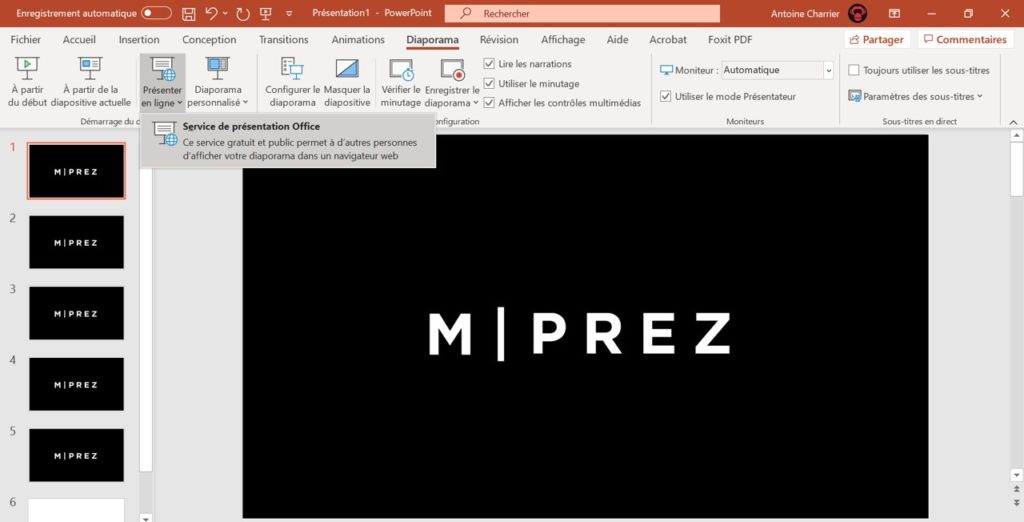
If you have a Microsoft account then you can simply share your live presentation on the internet. Click Slideshow | Present Online | Then share your presentation link. Anyone who has the presentation link can easily navigate through it. On the other hand, you have to go through an additional solution if you want to present the document live with your microphone/webcam.
2 | The most effective: Microsoft Teams
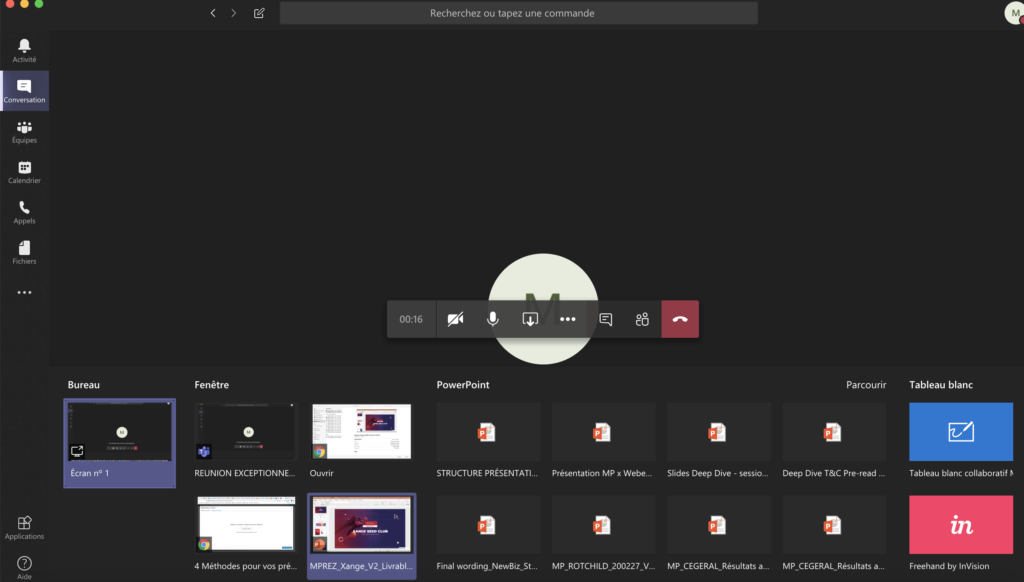
If you or your company use the Office 365 solution, then look no further, the application Teams make all your dreams come true. With a call conference system that can bring together 2 to 10,000 participants, you can invite collaborators or outsiders into the conversation. The quality of the broadcasts is excellent, the screen sharing is very responsive, all for a relatively low cost (around 10 euros excluding tax per month for an Office 365 license). A small bonus: for distance training in particular, Teams makes it possible to take control of a participant's computer with impressive ease and efficiency.
https://teams.microsoft.com/start
3 | Solid web alternatives: Live Storm and Zoom
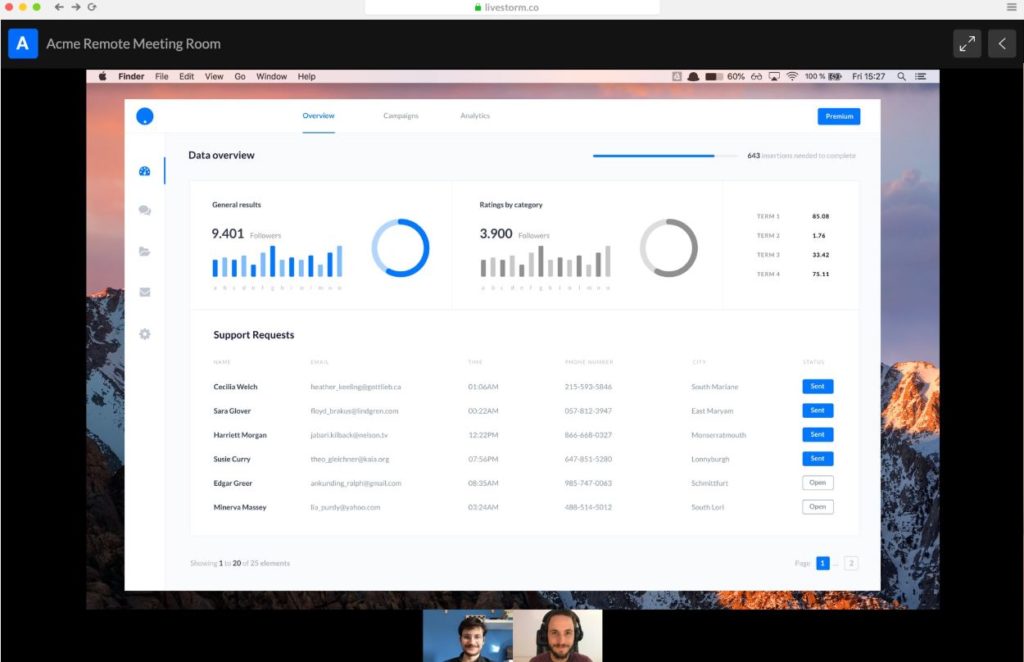
Zoom and Live Storm are the leaders in new video conferencing solutions. These two web applications allow you to share your webcam, your screen and to welcome a large number of participants. Just like on Teams, you can therefore present your PowerPoints and thus comment on them via audio/webcam. These two solutions are based on a freemium model: they are free for limited functionalities and become chargeable if you really want to take advantage of their full potential.
We have a slight preference for Live Storm because it is 100% online and more suitable for webinars (internet conferences). In fact, Live Storm is currently offering its professional MEET solution free of charge throughout the duration of COVID-19 lockdown.
4 | Where-by: the new darling of agencies and VSEs

Where-by is handy if you just want to work as a team, share your screen and presentations. It is the fastest solution to set up: literally less than a minute is enough to create a personalized room and start a meeting. Extremely easy to use, Everywhere is 100% online, with essential functionalities as well, the application requires no installation, everything happens on your dedicated URL that you can customize (and all your meetings take place on this link). Ideal for freelancers, small businesses and small teams.
Be careful though, we observed two limitations at the agency: the free version is limited to 4 participants and above all, from a security point of view, if someone gets your personalized url, they can then join the meeting without any problem.
All you have to do is put in place the solution that seems most suited to your needs. Do not hesitate to keep us informed of the decision you have made and more generally to contact us if you need assistance or advice on any of these tools. We would love to hear your feedback.
More than 1000 customers have trusted our agency PowerPoint
Ce qu'il faut retenir
What you need to remember:
- Multiple supports to display your most beautiful presentations.
- A preferred solution for each need!



